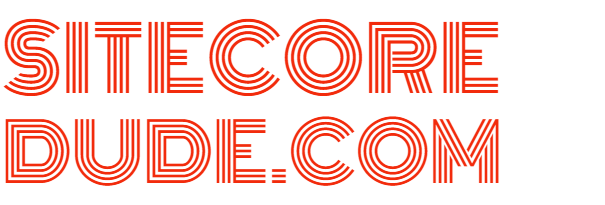How to Change the URL for Business Tools in Sitecore Experience Commerce 9
The default URL for Business Tools in Sitecore XC9 is https://localhost:4200. You probably want to update this. Here’s how:
Update BizFx
Update the BizFxUri parameter in SitecoreBizFx\assets\config.json in your BizFX instance:
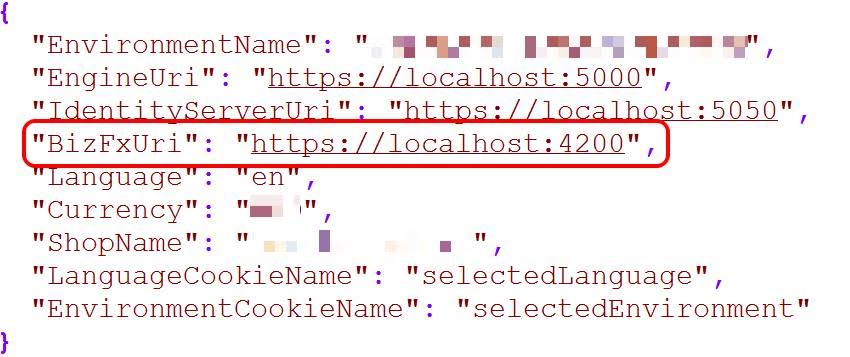
Update Commerce Engine to allow the new BizFx URL
Update the AllowedOrigins parameter in wwwroot\config.json in your Commerce Engine instance:
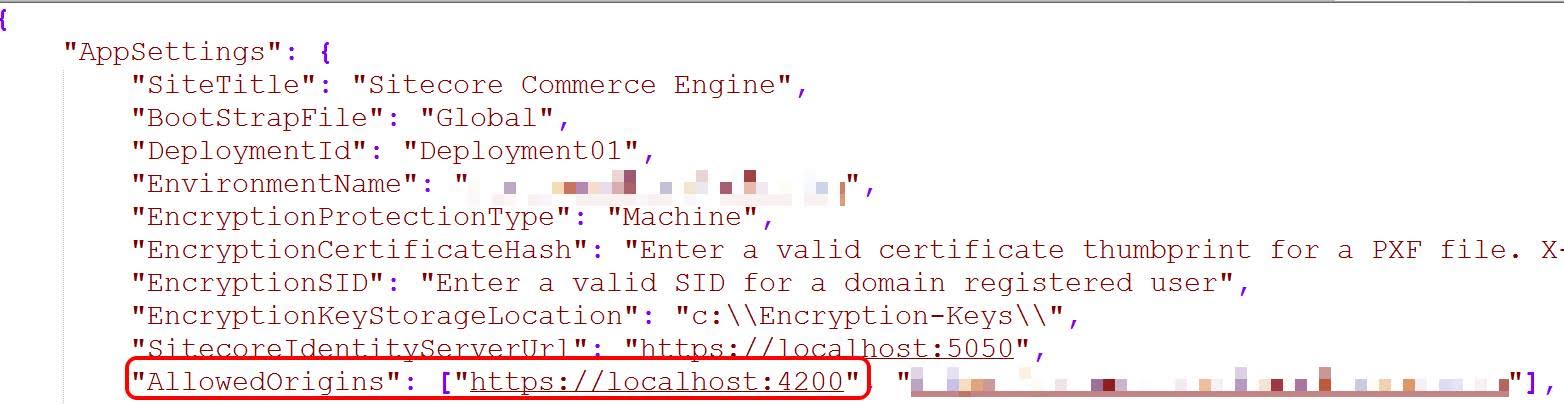
Update Sitecore Identity Server to allow new BizFx URL
Replace the default URL (localhost:4200) in the RedirectUris, PostLogoutRedirectUris, AllowedCorsOrigins parameters in SitecoreIdentityServer\wwwroot\appsettings.json in your Identity Server instance:
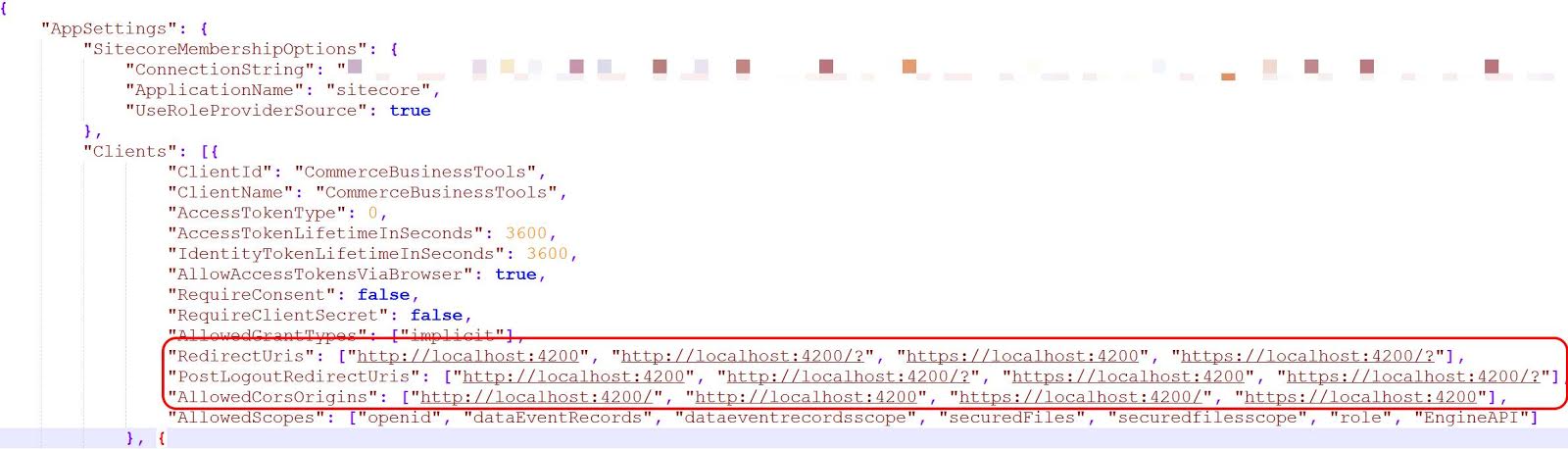
Update IIS Binding
Almost there. The next step is to update your IIS Bindings. Change the host name and don’t forget to attach the correct SSL certificate for your new domain:
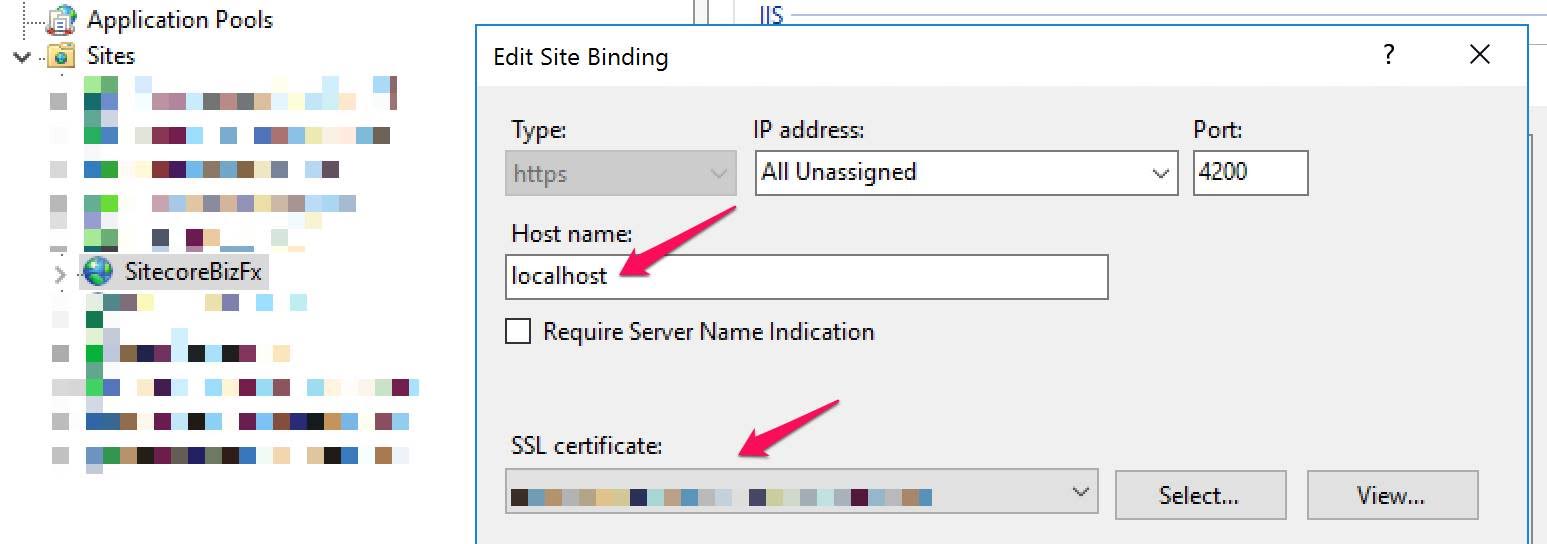
Update Sitecore Core Database
This is the final step. In order to point the Business Tools button in the Sitecore Launchpad, you need to update the URL in Sitecore. Go to the Core database and navigate to /sitecore/client/Applications/Launchpad/PageSettings/Buttons/Commerce/BusinessTools:
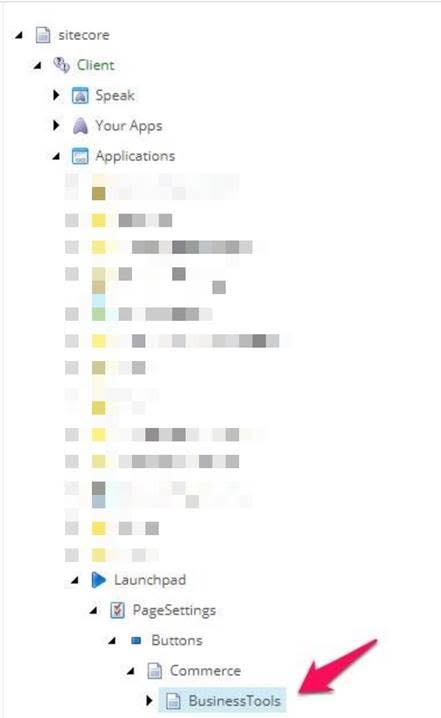
Update the ‘Link’ filed to point to your new Business Tools URL:
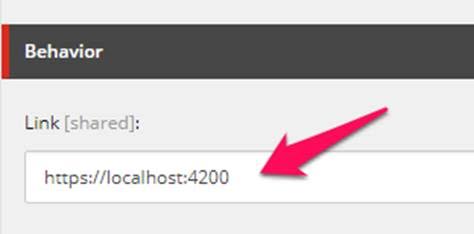
Update Firewall
Allow incoming traffic for port 4200 in your firewall as well as AWS/Azure if the machine is hosted there.
Done!
Almost...
If you haven’t already changed your Identity Server hostname from the default localhost, you will need to do that as well. This is because the Business Tools page will redirect you to the Identity Server to login and get a token to authenticate and authorise you with the Commerce Engine. Here’s the call it’s making: